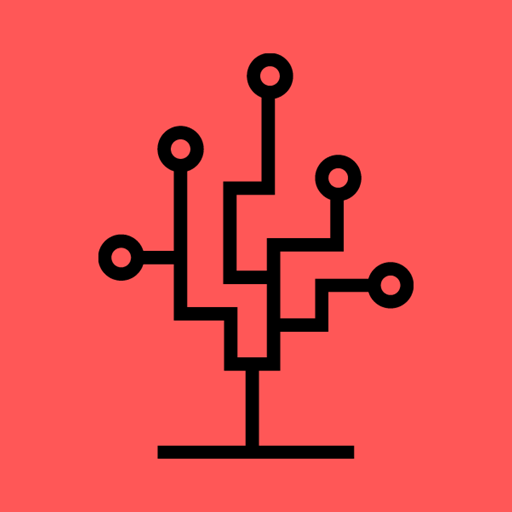- Published on
Entity Framework global query filters - per-request configuration
- Authors
- Name
- Nico Botha
- @nwbotha
What are Entity Framework global query filters?
A global query filter is a boolean expression that, depending on configuration, will ALWAYS be passed to the LINQ Where query operator.
Global query filters are usually configured in the OnModelCreating method of your DbContext. These filters are useful when building
multi-tenanted systems where each tenant only has access to its own resources. Another use case is to only retrieve items
from the database where, for example, the IsDeleted field is false.
Example query filters:
// Only messages where `IsDeleted` is false will be selected from the database
modelBuilder.Entity<Message>().HasQueryFilter(m => !m.IsDeleted);
// Only messages sent by specific user ID will be selected from the database
modelBuilder.Entity<Message>().HasQueryFilter(m => m.SentByUserId == _userId);
A query filter can easily be disabled by adding the IgnoreQueryFilters operator to the LINQ query.
// In this case the configured query filters will be ignored
var messages = db.Messages.IgnoreQueryFilters().ToList();
Per-request configuration
Configuring query filters for static data or constant boolean expressions are quite simple. But, query filters can also be used on a per-request basis. For instance, for each API request, the user ID or other user related data can be extracted from the access token and used in a query filter to ensure that a user can only query their own data. Configuring query filters on a per-request basis is described in the rest of this post. For demo purposes I created a .NET Core API project - check out the repository here.
Step 1
To get started with setting up the application, install the required NuGet packages:
- https://www.nuget.org/packages/Microsoft.EntityFrameworkCore
- https://www.nuget.org/packages/Microsoft.EntityFrameworkCore.Tools
- https://www.nuget.org/packages/Microsoft.EntityFrameworkCore.Design
- https://www.nuget.org/packages/Microsoft.EntityFrameworkCore.Sqlite (This package will depend on the type of database used - SQL Server, PostgreSQL etc.)
Step 2
Create a Message.cs class that will map to the dbo.Message table in the database and add the Entity Framework table mapping attributes.
[Table(nameof(Message))]
public class Message
{
[Key]
[DatabaseGenerated(DatabaseGeneratedOption.Identity)]
public long Id { get; set; }
[Required]
public string Content { get; set; }
public long SentByUserId { get; set; }
}
Step 3
Add the DefaultContext.cs class with the Message.cs class as an entity set.
public class DefaultContext : DbContext
{
public DbSet<Message> Messages { get; set; }
}
Step 4
Add an interface, IDefaultContextFactory.cs, with a single method, CreateContext. The implementation of this method will contain the "per-request" logic for the query filters.
public interface IDefaultContextFactory
{
DefaultContext CreateContext();
}
Add a class, DefaultContextFactory.cs, and implement the IDefaultContextFactory.cs interface. To access the HttpContext for each request in the DefaultContextFactory.cs class,
inject an instance of HttpContextAccessor into the class. For accessing application configuration values also inject an instance of IConfiguration.
For now, your class should look like this:
public class DefaultContextFactory : IDefaultContextFactory
{
private readonly IHttpContextAccessor _httpContextAccessor;
private readonly IConfiguration _configuration;
public DefaultContextFactory(IHttpContextAccessor httpContextAccessor, IConfiguration configuration)
{
_httpContextAccessor = httpContextAccessor;
_configuration = configuration;
}
public DefaultContext CreateContext()
{
// add logic to retrieve data from HttpContext here...
return new DefaultContext();
}
}
Step 5
Add a constructor for the DefaultContext.cs class that takes an instance of DbContextOptions and whatever other values you want to use in the query filters.
For the purpose of this blog post, I'm going to retrieve the username of the signed-in user and whether that user is an admin from the HttpContext and pass those values
to the DefaultContext constructor as well.
The DefaultContext.cs class now looks like this:
public class DefaultContext : DbContext
{
private readonly string _username;
private readonly bool _userIsAdmin;
public DbSet<Message> Messages { get; set; }
public DefaultContext(DbContextOptions<DefaultContext> options, string username, bool userIsAdmin) : base(options)
{
_username = username;
_userIsAdmin = userIsAdmin;
}
}
Step 6
Modify the CreateContext method in the DefaultContextFactory.cs class to get the desired values from the HttpContext and return
a new instance of the DefaultContext.cs class.
The CreateContext method should look like this:
public DefaultContext CreateContext()
{
var signedInUser = _httpContextAccessor.HttpContext.User ?? null;
var options = new DbContextOptionsBuilder<DefaultContext>()
.UseSqlite(_configuration.GetConnectionString("DefaultConnectionString"))
.Options;
return new DefaultContext(options, signedInUser?.Identity?.Name, signedInUser?.IsInRole("admin") ?? false);
}
Step 7
Override the OnModelCreating method in the DefaultContext.cs class and configure your query filters for the Message entity.
For example:
protected override void OnModelCreating(ModelBuilder modelBuilder)
{
// only messages sent by the currently signed-in user will be retrieved from the database
modelBuilder.Entity<Message>().HasQueryFilter(m => m.SentByUsername == _username);
// OR
// messages sent by the currently signed-in user will be retrieved, but only if that user is admin
// (otherwise no messages will be retrieved)
modelBuilder.Entity<Message>().HasQueryFilter(m => m.SentByUsername == _username && _userIsAdmin);
}
Step 8
Add the HttpContextAccessor, DefaultContextFactory and DbContext to the service container in the Startup.cs class.
// add the following code
services.AddSingleton<IHttpContextAccessor, HttpContextAccessor>();
services.AddSingleton<IDefaultContextFactory, DefaultContextFactory>();
services.AddScoped(provider =>
{
var factory = provider.GetRequiredService<IDefaultContextFactory>();
return factory.CreateContext();
});
Step 9
The final step is to create and apply an Entity Framework database migration to create your database. Unfortunately, EF migrations will not work right away with
the current DefaultContextFactory implementation. Small modifications are necessary to be able to run migrations.
Step 9.1
Add another constructor for the DefaultContext.cs class that only takes an instance of DbContextOptions.
public DefaultContext(DbContextOptions<DefaultContext> options) : base(options) { }
Step 9.2
In the DefaultContextFactory.cs class, implement the IDesignTimeDbContextFactory.cs interface, and add a parameterless constructor (for DefaultContextFactory).
To read more about design-time DbContext creation check out this page.
The class should look like this:
public class DefaultContextFactory : IDefaultContextFactory, IDesignTimeDbContextFactory<DefaultContext> // implement this interface
{
private readonly IHttpContextAccessor _httpContextAccessor;
private readonly IConfiguration _configuration;
// add this line
public DefaultContextFactory() { }
...
// existing code
...
// add this code for the IDesignTimeDbContextFactory implementation
public DefaultContext CreateDbContext(string[] args)
{
var options = new DbContextOptionsBuilder<DefaultContext>()
.UseSqlite("Data Source=demoDb.db")
.Options;
return new DefaultContext(options);
}
}
Step 9.3
Now, you are all set to create and apply database migrations.
Run the following commands in your Visual Studio package manager console to create and apply the first migration:
Add-Migration InitialCreateUpdate-Database
If you are using the DotNet CLI to create and apply migrations, run the following commands:
dotnet ef migrations add InitialCreatedotnet ef database update
Note: don't forget to add your database connection string to the appsettings.json config file.
Once you created your database, add your API controllers and proceed with the rest of the implementation (not covered in this blog post).
To view the source code for this demo application check out this repository.